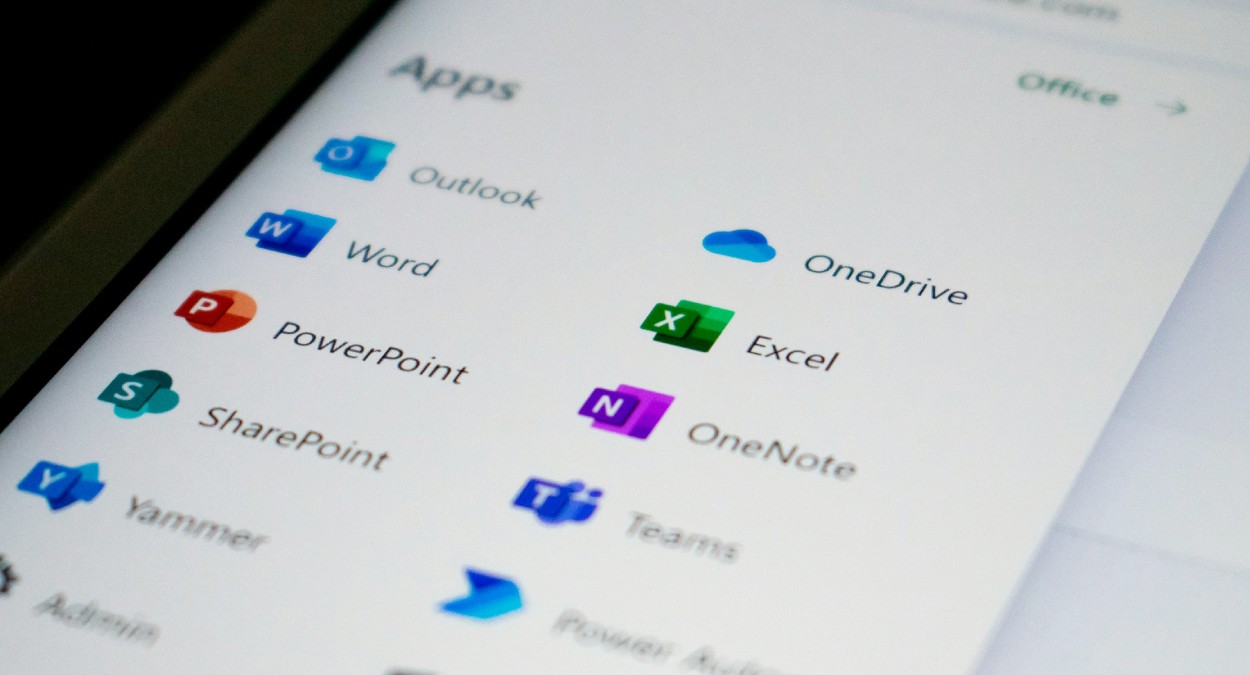
Cloud
Intelligent Workplace
Backing up your Office applications is easy with acens Cloud Backup M365
Safeguarding your company's vital information hosted on Office 365 applications has become an unquestionable priority in today's business environment. This process is simplified and becomes more accessible than ever with Cloud Backup M365 by acens, part of Telefónica Tech. Once inside the control panel we can perform the integration of Microsoft Office 365 by adding the applications, which can be Exchange Online, Sharepoint Online, OneDrive or Teams. We will need to go to the menu on the left and go to Protect > Office 365. It will direct us to a screen where we will have to click on the top tab 'Apps' and the 'Add Office 365 App' button, so that the four options we have available are displayed. We select the one we want to add, complete the form, and follow the steps that the platform tells us to create the application. Once the application has been added, we have 3 options when configuring the backups: Backup of the entire organization. Backup of a selection of users. Backup of a selection of users, sites, and computers Access the menu Protect > Office 365 > Apps and click on the application we have created. We enter the 'Content' tab and click the 'Add' drop-down, choosing for example the option 'All mailboxes', to back up all the accounts of the organization, prioritizing the protection of the company's information. Select our Office 365 plan and click on 'Save'. To restore a backup, we go back to the menu Protect > Office 365 > Apps, click on the application that interests us and enter the 'Mailboxes' tab. We check the box of the mailboxes we want to recover and click the 'Restore' drop-down. We will be shown two restoration options: Restore mailbox: it will restore the entire mailbox of the selected users. Restore messages: will restore the selected messages, without the need to restore the entire mailbox After choosing one of the options, we will have to choose if we want to restore the data in its original location or restore data in another location (we will have to indicate the mailbox and the folder). In the message options you can choose whether to skip if the message exists or overwrite unconditionally. To finish, click on 'Send'. To check the status of the restoration, go to the 'Tasks' menu. We can there see the actions in execution and the percentage of progress. We will have more information and reports in case there has been any incident by clicking on the task name. In the Monitoring > Alerts menu we can see the active alerts, as well as create them from the 'Alert Definition' tab if you have a self-managed plan. You can configure an email to be sent to you if a Backup fails by clicking on the 'Add alert definition' button. Finally, in the 'Reports' menu you will find the reports of your backups for each application. You have the option to download them in .pdf format. You also have details of license usage and task monitoring. Future Workplace Free tips and tools to improve your digital productivity April 2, 2024 Image by Ed Hardie / Unsplash.
May 21, 2024

Intelligent Workplace
Free tips and tools to improve your digital productivity
Productivity is about using fewer resources when performing a task. We save time, for example, by using all our fingers when typing on the keyboard, or by adjusting the scrolling speed of the mouse pointer to the maximum. Here are some tricks and tools that will help us to be more agile and efficiente. Enable ChatGPT to access the Internet WebChatGPT WebChatGPT is an extension that allows web access in ChatGPT (available for Chrome, Edge and Firefox). This generative AI only has information until January 2022, but with this plugin you will be able to read everything that is on the internet, which is great for getting ideas, trends, news, studies, etc. You can disable this feature by clicking the button that will be added at the bottom. By the way, if the answer is cut off say 'Continue' to continue typing, and use the keyboard shortcut 'Shift + Enter' to make line breaks in the text box, so that it looks bigger and you can reorder the information. Translate websites and documents Google Translate Google Translate gives you many options when it comes to translation: Translate a text to another language. Modify the text of an image and put it in the language of your choice. Attach a Word document and translate it completely. Translate a website into another language, giving you a link that you can share with any user. YouTube video transcription YouTube Summary YouTube Summary is a Chrome plugin that allows you to transcribe YouTube videos. This extension generates the summary and text that you can copy and edit. It even includes a button for ChatGPT to generate a written summary of the video or you can ask ChatGPT questions about the content. Generate images with AI Microsoft Designer at Copilot Within Copilot you have access to 'Designer', a chatbot that transforms text into images. Give it the details of what you want to see in your prompt and vary elements with new requests. You can download the generated images in good quality and royalty free, or edit them to vary elements or add text. Multiple image transcription JEG to Text Converter JPG to Text Converter is an application that converts your .jpg or .png images into editable text, thanks to the OCR (Optical Character Recognition) system. You can transcribe several images at the same time and even translate them. Summarizing and analyzing PDF documents (without reading them) ChatPDF ChatPDF allows you to upload a pdf and ask questions about the document (be careful, do not upload confidential information). If, for example, you are sent a contract, you can ask if there are abusive clauses, or if you have an extensive report that tells you the main conclusions about your sector or product. In case you have a .docx, .ppt or .xls, export them to PDF so that this AI can read them. Find out the email address of the person you are looking for Hunter.io Hunter.io allows you to find a professional's email address based on their name and company, which can be very useful for sending business proposals. You can also check if an email exists or search by the company's domain. Proofreading Language Tool LanguageTool checks spelling and grammar of texts in several languages. While it is not 100% reliable, it does alert you to possible typos. You can also use Deepl Write to check texts in English and German. Manage two (or more) Teams accounts at the same time Microsoft Teams You can avoid logging in and out if you have multiple profiles in Teams by having one session open in the application on your computer and others in web browsers. Go to https://teams.microsoft.com/ and sign in with your Microsoft Office 365 account, for example. You will see that you have the same options as in the desktop application and you can have both open at the same time. If you need more you can use Chrome, Firefox, Opera... even your mobile or tablet. ✅ Another option is to install the Teams app in Edge, which allows you to dock it in the bottom bar of Windows so you can conveniently access any of your conversations. Convert WhatsApp audios to text LuzIA for WhatsApp LuzIA transcribes the audios you send it, which is very useful if a voice message arrives during a meeting or in a noisy place. It can summarize it if it is very long, and also acts as an AI chatbot to converse with. Save links to your tools Tools folder in the web browser You can organize your bookmarks in folders in your browser, for example you can name one as 'Tools' and save the links to the pages you are most interested in, if possible divided in subfolders to be able to find them easily in the future. If you click on a folder with 'Control + left mouse button' you will open all the links included in that folder in new tabs (but not those of the subfolders). Future Workplace Optimize your time: tips to be more productive September 28, 2023 Image by Creativeart / Freepik.
April 2, 2024
Find out more about us
-
📶 We’re closing 2025 with 17 million IoT lines in Spain, strengthening our position as a market reference and achieving very significant growth so far this year.
DECEMBER 18, 2025
-
Our 2025 team Wrapped is here! 🙌💙 People, moments, and experiences that have shaped our year and made us feel truly, truly #ProudToBeTech.
DECEMBER 19, 2025
-
Our 2025 Success Stories Notebook is here! 🚀 This year, we’ve supported our customers in their #DigitalTransformation, overcoming challenges and reaching new milestones with technology as an ally.
DECEMBER 16, 2025
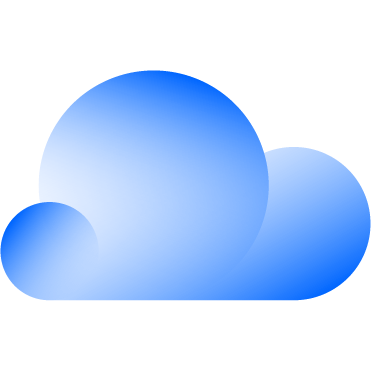 Hybrid Cloud
Hybrid Cloud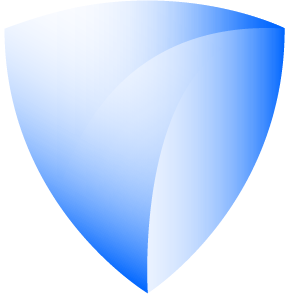 Cyber Security & NaaS
Cyber Security & NaaS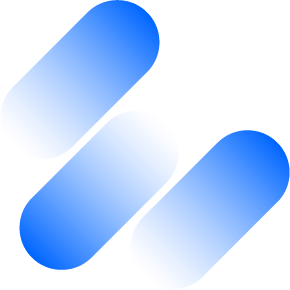 AI & Data
AI & Data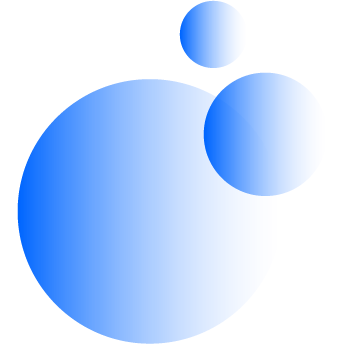 IoT & Connectivity
IoT & Connectivity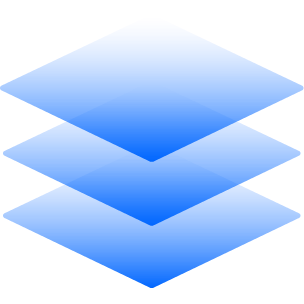 Business Applications
Business Applications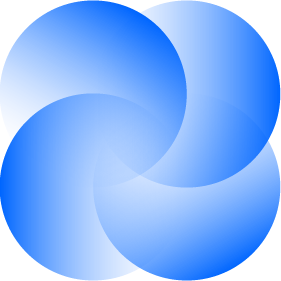 Intelligent Workplace
Intelligent Workplace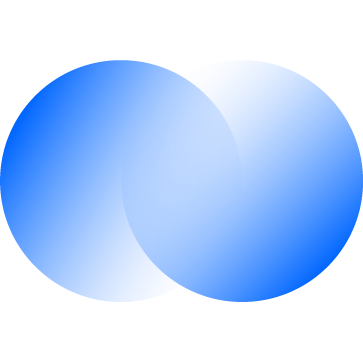 Consulting & Professional Services
Consulting & Professional Services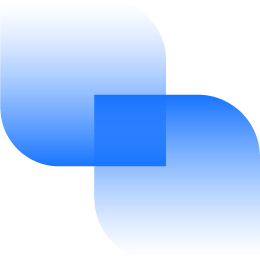 Small Medium Enterprise
Small Medium Enterprise Health and Social Care
Health and Social Care Industry
Industry Retail
Retail Tourism and Leisure
Tourism and Leisure Transport & Logistics
Transport & Logistics Energy & Utilities
Energy & Utilities Banking and Finance
Banking and Finance Sports
Sports Smart Cities
Smart Cities