Free tips and tools to improve your digital productivity
Productivity is about using fewer resources when performing a task. We save time, for example, by using all our fingers when typing on the keyboard, or by adjusting the scrolling speed of the mouse pointer to the maximum.
Here are some tricks and tools that will help us to be more agile and efficiente.
Enable ChatGPT to access the Internet
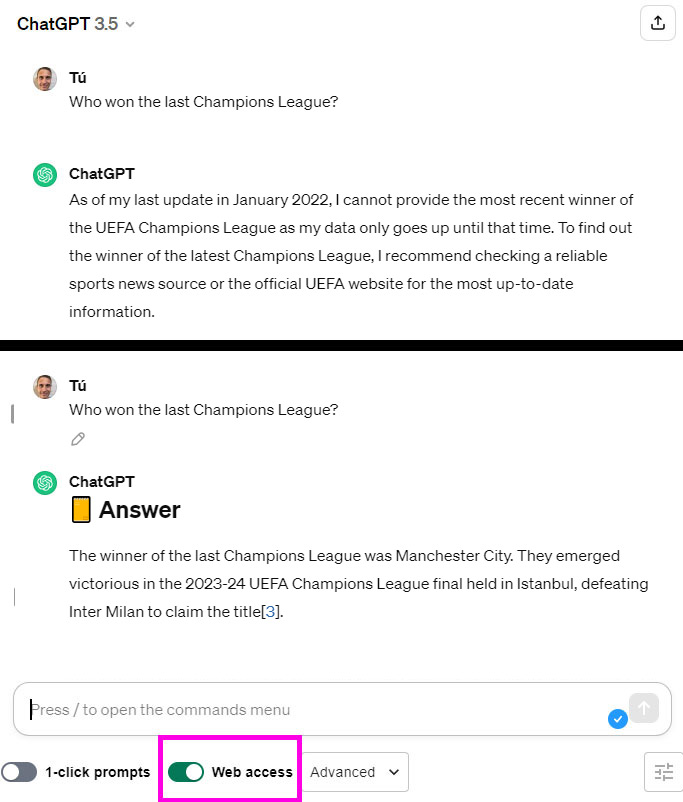 WebChatGPT
WebChatGPT
WebChatGPT is an extension that allows web access in ChatGPT (available for Chrome, Edge and Firefox).
This generative AI only has information until January 2022, but with this plugin you will be able to read everything that is on the internet, which is great for getting ideas, trends, news, studies, etc. You can disable this feature by clicking the button that will be added at the bottom.
By the way, if the answer is cut off say 'Continue' to continue typing, and use the keyboard shortcut 'Shift + Enter' to make line breaks in the text box, so that it looks bigger and you can reorder the information.
Translate websites and documents
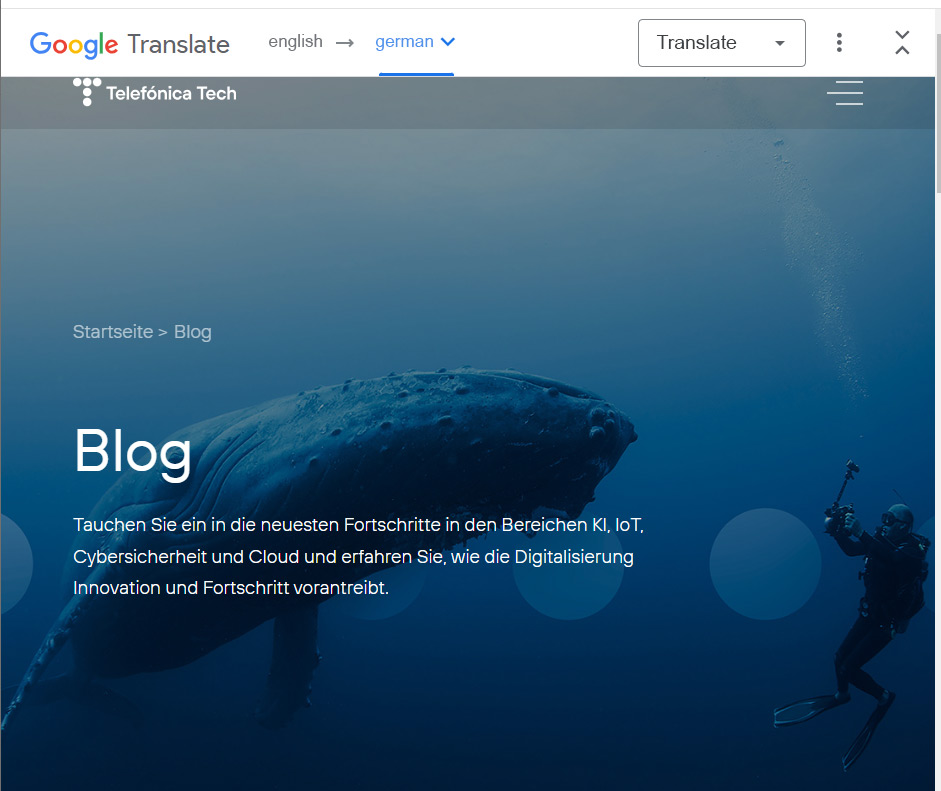 Google Translate
Google Translate
Google Translate gives you many options when it comes to translation:
- Translate a text to another language.
- Modify the text of an image and put it in the language of your choice.
- Attach a Word document and translate it completely.
- Translate a website into another language, giving you a link that you can share with any user.
YouTube video transcription
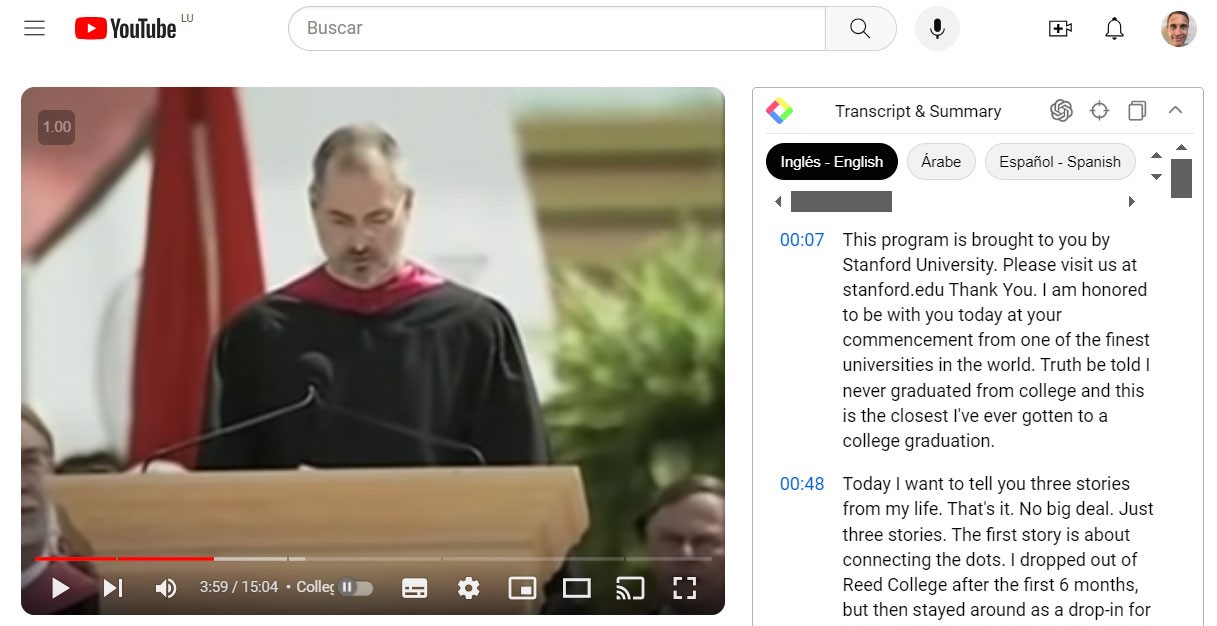 YouTube Summary
YouTube Summary
YouTube Summary is a Chrome plugin that allows you to transcribe YouTube videos. This extension generates the summary and text that you can copy and edit. It even includes a button for ChatGPT to generate a written summary of the video or you can ask ChatGPT questions about the content.
Generate images with AI
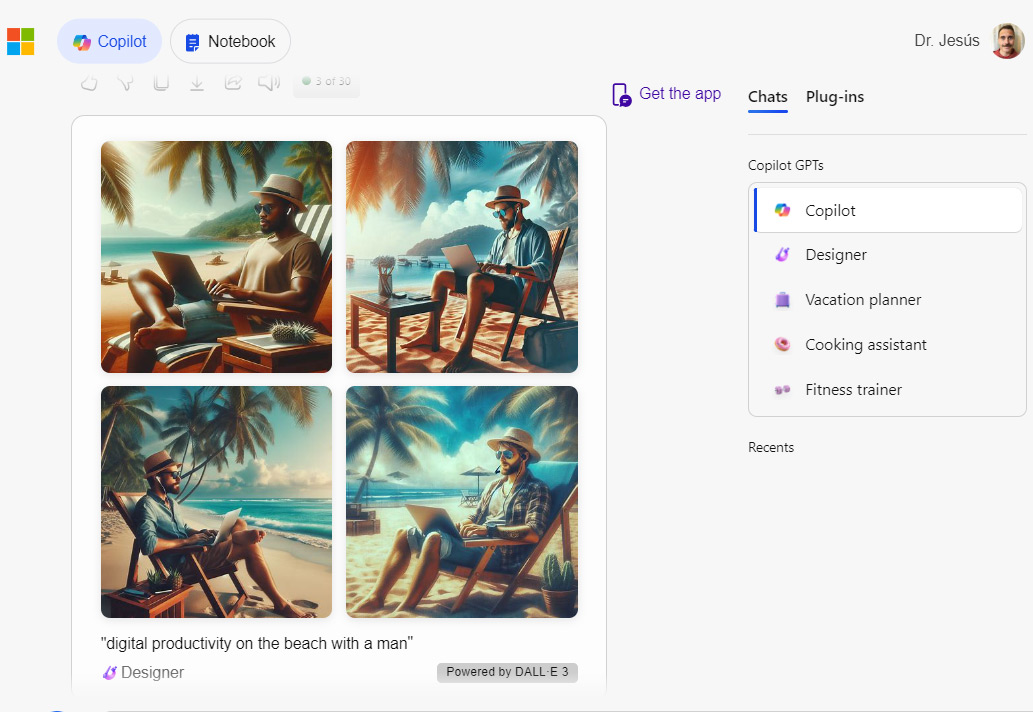 Microsoft Designer at Copilot
Microsoft Designer at Copilot
Within Copilot you have access to 'Designer', a chatbot that transforms text into images. Give it the details of what you want to see in your prompt and vary elements with new requests. You can download the generated images in good quality and royalty free, or edit them to vary elements or add text.
Multiple image transcription
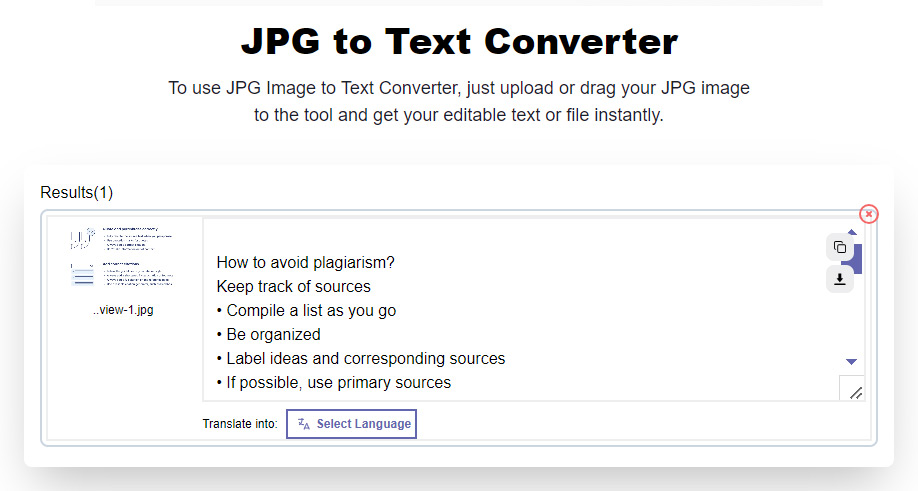 JEG to Text Converter
JEG to Text Converter
JPG to Text Converter is an application that converts your .jpg or .png images into editable text, thanks to the OCR (Optical Character Recognition) system. You can transcribe several images at the same time and even translate them.
Summarizing and analyzing PDF documents (without reading them)
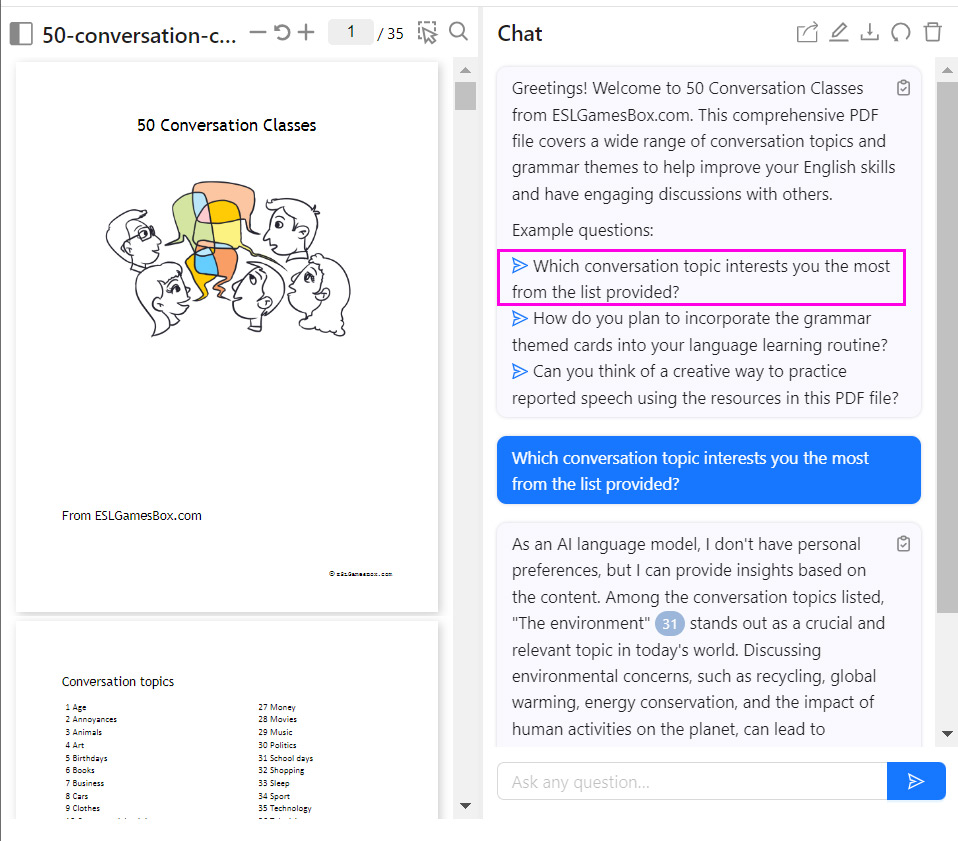 ChatPDF
ChatPDF
ChatPDF allows you to upload a pdf and ask questions about the document (be careful, do not upload confidential information). If, for example, you are sent a contract, you can ask if there are abusive clauses, or if you have an extensive report that tells you the main conclusions about your sector or product. In case you have a .docx, .ppt or .xls, export them to PDF so that this AI can read them.
Find out the email address of the person you are looking for
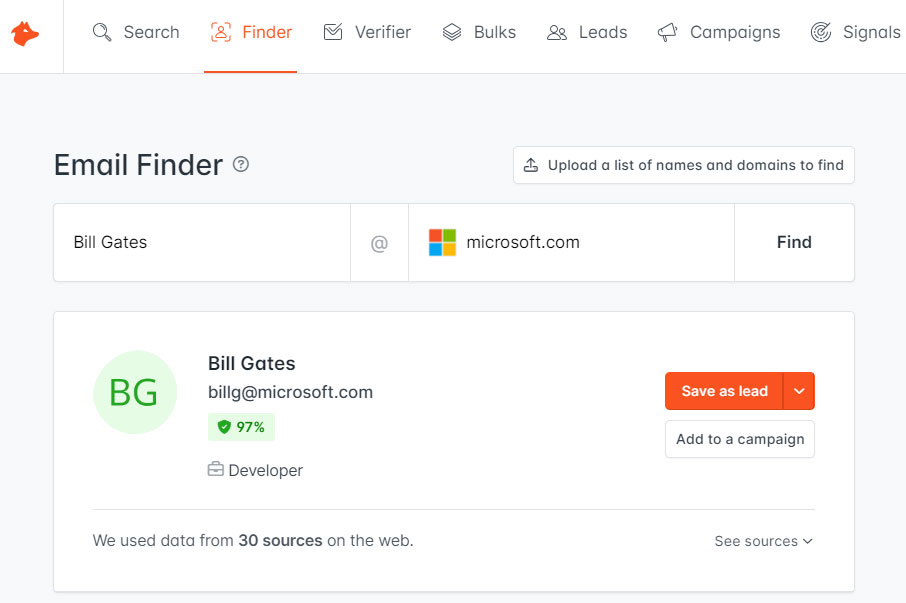 Hunter.io
Hunter.io
Hunter.io allows you to find a professional's email address based on their name and company, which can be very useful for sending business proposals. You can also check if an email exists or search by the company's domain.
Proofreading
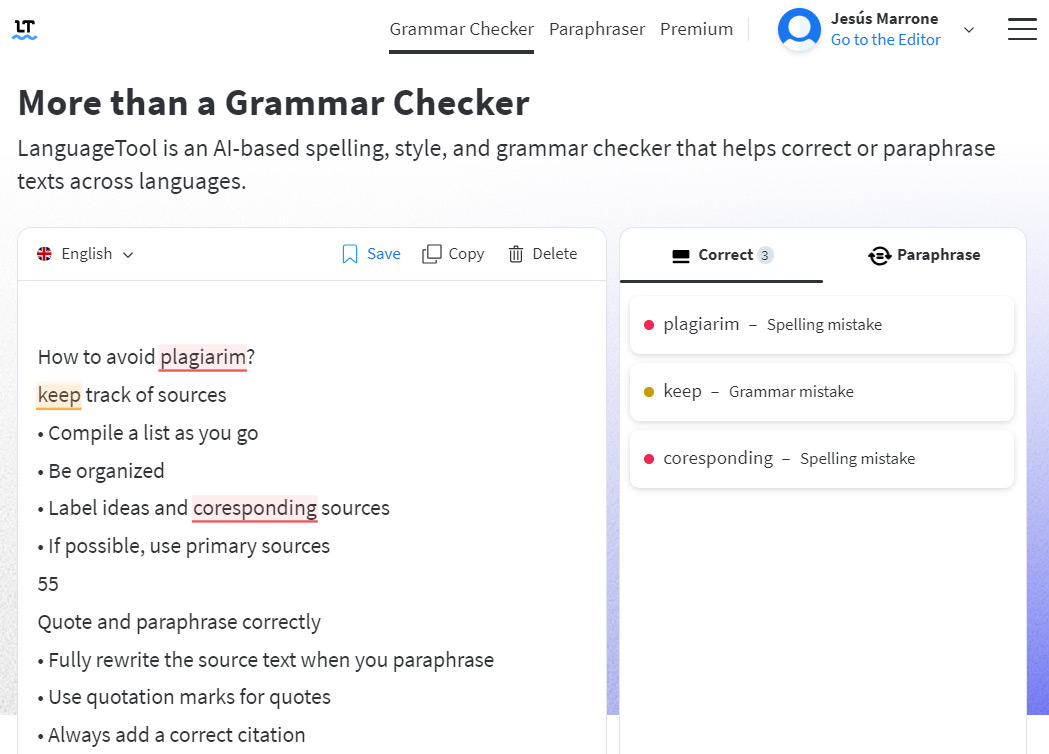 Language Tool
Language Tool
LanguageTool checks spelling and grammar of texts in several languages. While it is not 100% reliable, it does alert you to possible typos. You can also use Deepl Write to check texts in English and German.
Manage two (or more) Teams accounts at the same time
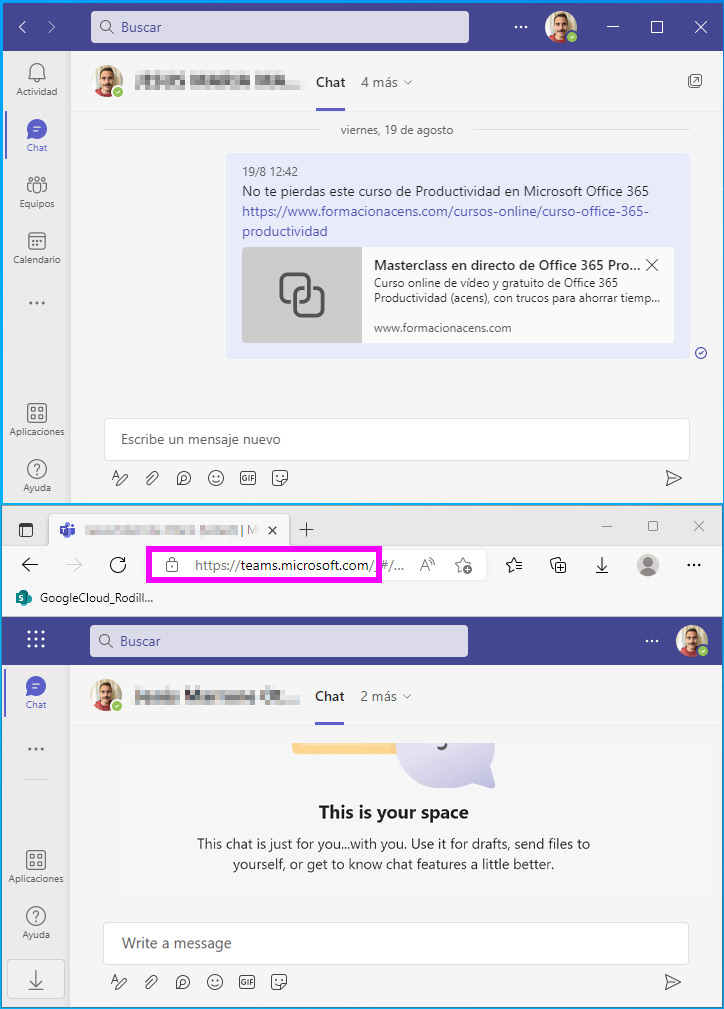 Microsoft Teams
Microsoft Teams
You can avoid logging in and out if you have multiple profiles in Teams by having one session open in the application on your computer and others in web browsers.
Go to https://teams.microsoft.com/ and sign in with your Microsoft Office 365 account, for example. You will see that you have the same options as in the desktop application and you can have both open at the same time. If you need more you can use Chrome, Firefox, Opera... even your mobile or tablet.
✅ Another option is to install the Teams app in Edge, which allows you to dock it in the bottom bar of Windows so you can conveniently access any of your conversations.
Convert WhatsApp audios to text
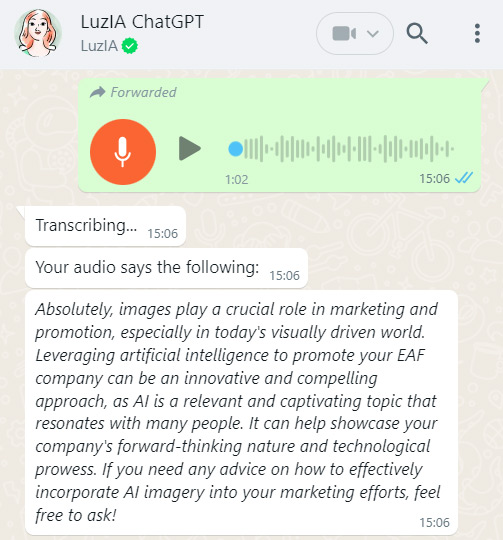 LuzIA for WhatsApp
LuzIA for WhatsApp
LuzIA transcribes the audios you send it, which is very useful if a voice message arrives during a meeting or in a noisy place. It can summarize it if it is very long, and also acts as an AI chatbot to converse with.
Save links to your tools
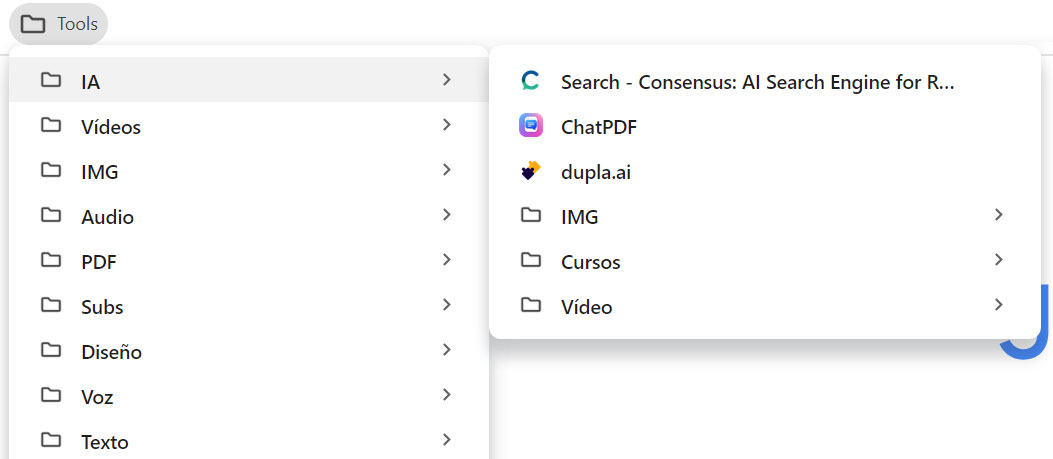 Tools folder in the web browser
Tools folder in the web browser
You can organize your bookmarks in folders in your browser, for example you can name one as 'Tools' and save the links to the pages you are most interested in, if possible divided in subfolders to be able to find them easily in the future.
If you click on a folder with 'Control + left mouse button' you will open all the links included in that folder in new tabs (but not those of the subfolders).
Image by Creativeart / Freepik.
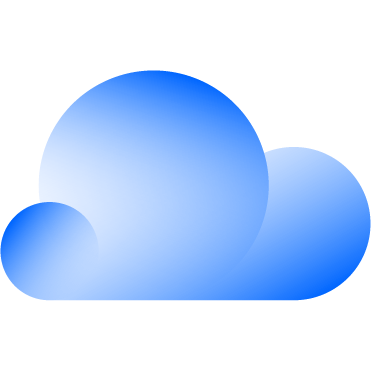 Hybrid Cloud
Hybrid Cloud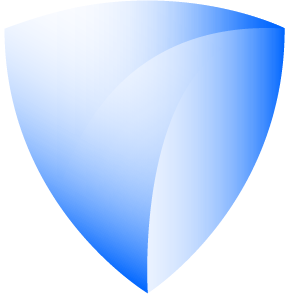 Cyber Security & NaaS
Cyber Security & NaaS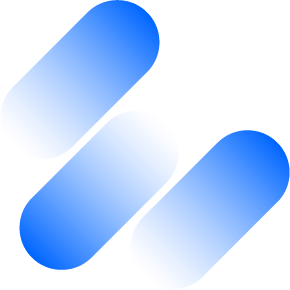 AI & Data
AI & Data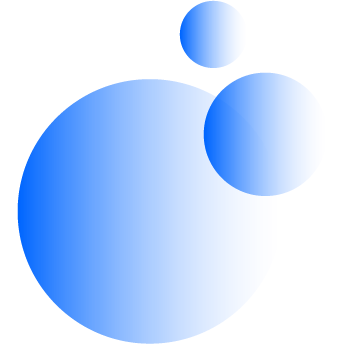 IoT & Connectivity
IoT & Connectivity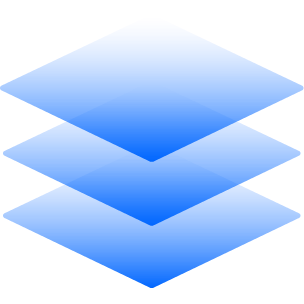 Business Applications
Business Applications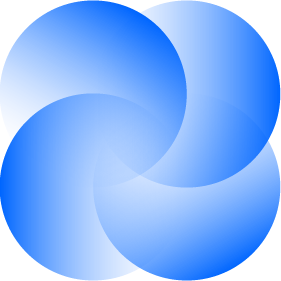 Intelligent Workplace
Intelligent Workplace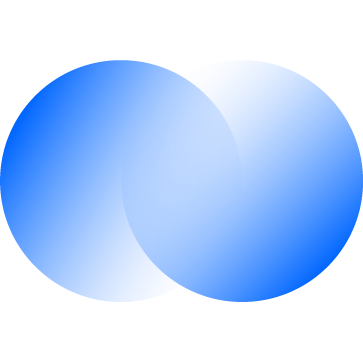 Consulting & Professional Services
Consulting & Professional Services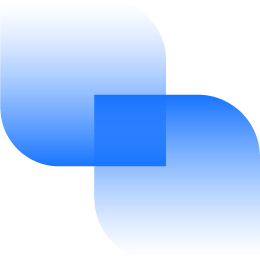 Small Medium Enterprise
Small Medium Enterprise Health and Social Care
Health and Social Care Industry
Industry Retail
Retail Tourism and Leisure
Tourism and Leisure Transport & Logistics
Transport & Logistics Energy & Utilities
Energy & Utilities Banking and Finance
Banking and Finance Sports
Sports Smart Cities
Smart Cities

.jpg)



